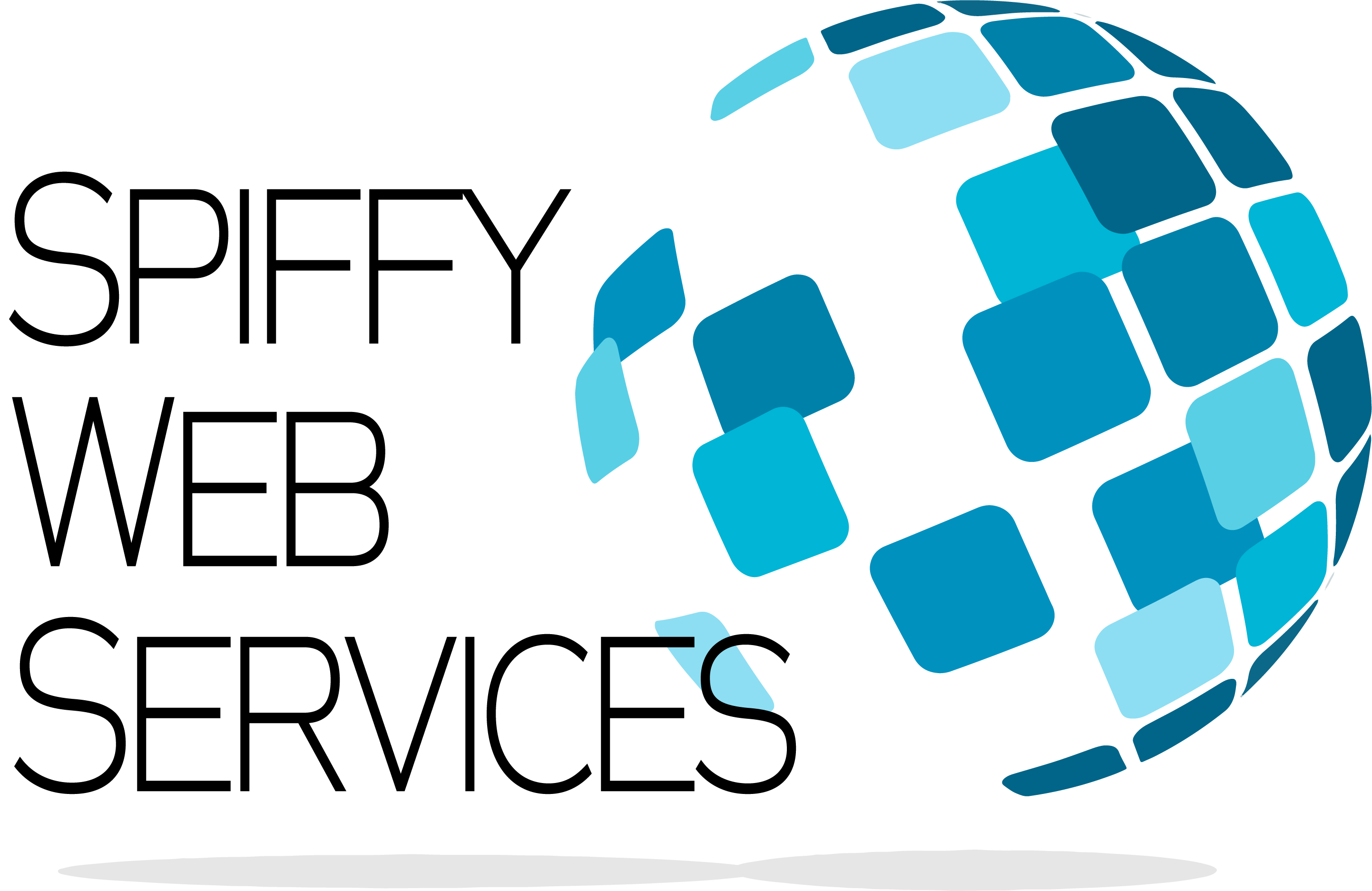There is a known issue with DNN 5.1.2 installations which will cause the error "Cannot insert the value null into column 'default language'" to be displayed when attempting to complete some functions. There is a work around which may rectify this issue. To apply this work around you need to add the languages module to a page in your site and modify its settings. We recommend adding the languages module to your site settings. To do so follow the steps below.
1. Login to your DNN site as the host or admin user, navigate to "admin" --> "site settings", then from the DNN control panel choose to add the "languages" module to the "content pane" and insert it in the "bottom".
2. Once the module is placed in your site settings, navigate to the languages section at the bottom of the page and choose "edit language" from the available locales section.
3. Then choose a language in the "language" and "fallback language" drop down options, select the "enabled" box (check should be displayed) and then choose "update".