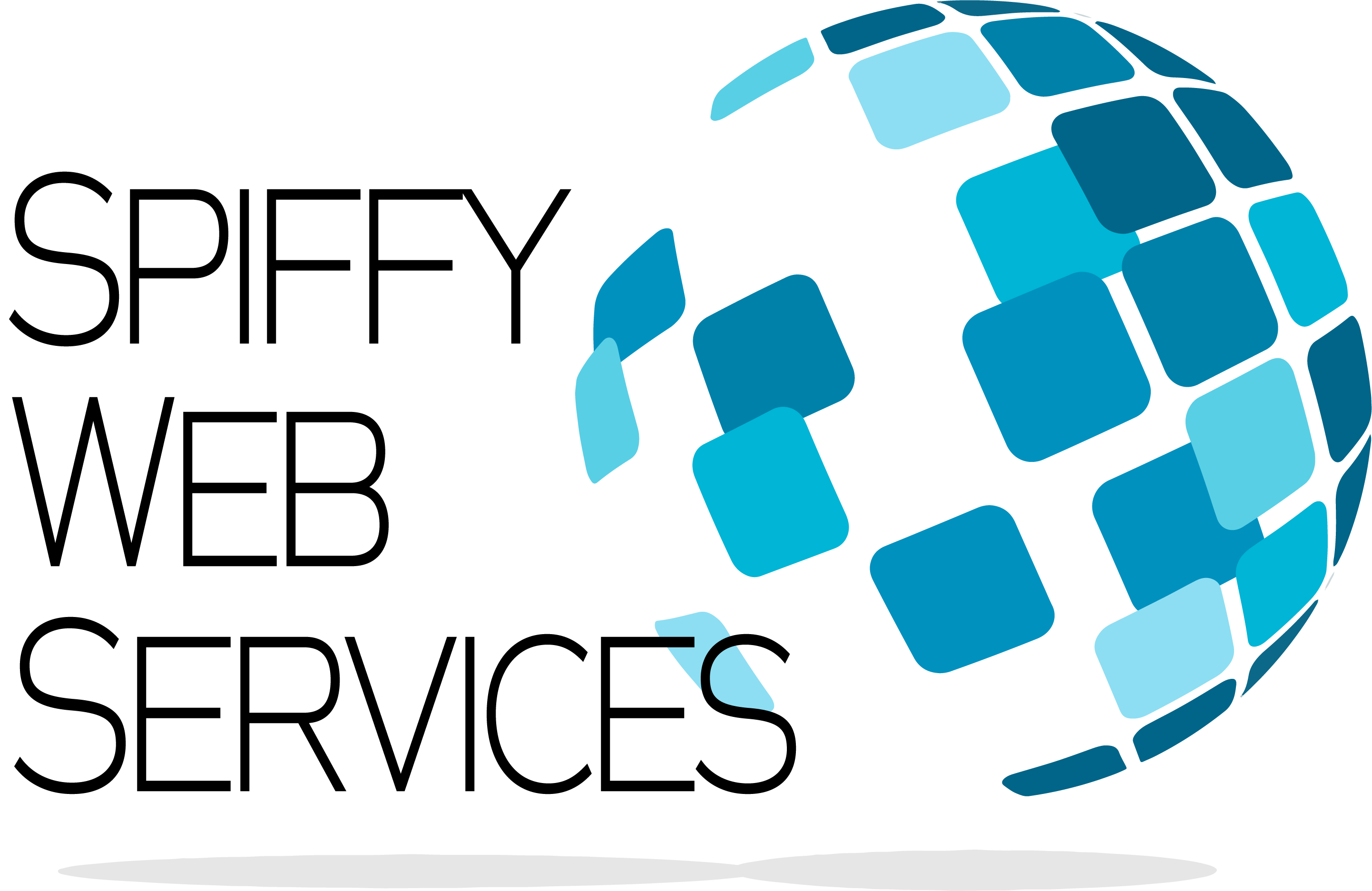To customize the appearance of the top bar in the control panel you need to add the necessary html code to display your custom header and footer in the "global settings" function of the control panel. To access the "global settings" login to the control panel as your reseller account then choose "account settings" --> "global settings". In the "global settings" window you will see the fields "header html", "footer html", etc. Place your html code in these fields then choose "save". To view the custom control panel settings you will need to login to the control panel as one of your user accounts you cannot see the customized appearance logged in as your reseller user.
- 26 Usuários acharam útil
Artigos Relacionados
Powered by WHMCompleteSolution